Download Media Convert Master v10.0.2.2 – Professional software for converting multimedia files

One of the applications that has a good user-friendly environment is MCM. With this program you can convert your audio and video multimedia files to any desired format. Due to the expanded and diverse audio and video formats, many users have encountered problems converting these files. Suppose we have an amr file and we want to put it in mp3 format, for example. Or, we have an image file with dat format that you want to make in another format like avi. What should we do to achieve the result? Nowadays, with advances in the production of audio and video software, it is possible to make any changes to the files, and the Media Converter Master program is one of the solutions to this.
The software delivers a wide range of formats to the user so that it can handle what is needed and will require the user to use any other program for this purpose. How to work with this program and how it works is very satisfactory, and speeding up and maintaining a very high quality at the time of conversion is one of the important benefits of this program.
Another benefit to the program is its user-friendly interface.
The formats supported by this program include
AVI, MP4, 3GP, MPEG, MOV, WMV, RM, SWF, AAC, AC3, MP2, MP3, AMR, WAV, VOB and ASF. .
The output of this program will be with just a few mouse clicks. All you have to do is select the Select File option or click on the “+” icon to invoke the program’s custom file.
After selecting the desired file in the middle box on the left side of the application, select one of the displayed formats (you can also see other formats by clicking the To Other icon). Now click Convert. This will start the file format conversion process, and after the end of the default path, it will be saved as follows:
C: \\ Documents and Settings \\ Administrator \\ My Documents
As you can see in the figure, on the right side The main window of the program is a popup window that you can click on the Play icon to make sure that the desired file is selected, then start the conversion to the destination format.
In addition to the above, you can make initial edits to your desired files before starting the format conversion operation. For example, you can merge multiple files together with the Merge option and then convert them to the desired format.
Also, after adding the file to the program list, a split name appears in front of each file, which enables you to split the file into smaller pieces.
You can do Split operations in 2 ways:
1. If you select the (… Split the source file) option, under Startup Marker and End Marker under the title bar, you can activate the Start Marker with the cut point. You can also specify the end point of the cut with the End Marker button.
This distance that you cut will be your output. Now click the Convert button to cut the selected section and save it in the selected format.
2. If your file is long and you want to split them into smaller pieces, use Split the source file automatically to give you three options:
– Set file size
– Set the duration Each piece in seconds
– split the desired file into a number of clips by selecting an arbitrary number
Download
software download direct link – 52.6 MBPassword
Installation guide
– After downloading the program by WinRar , remove the files from the compressed state.
– Before installing the software, disconnect your internet connection and then install the software.
– Use the Serial.txt file to crack the software from the serial number .
– Now you can use the software without limitation.

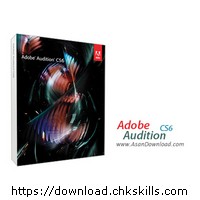



Sweet website , super pattern, really clean and use genial.